How to Download Tor Browser: A Step-by-Step Guide
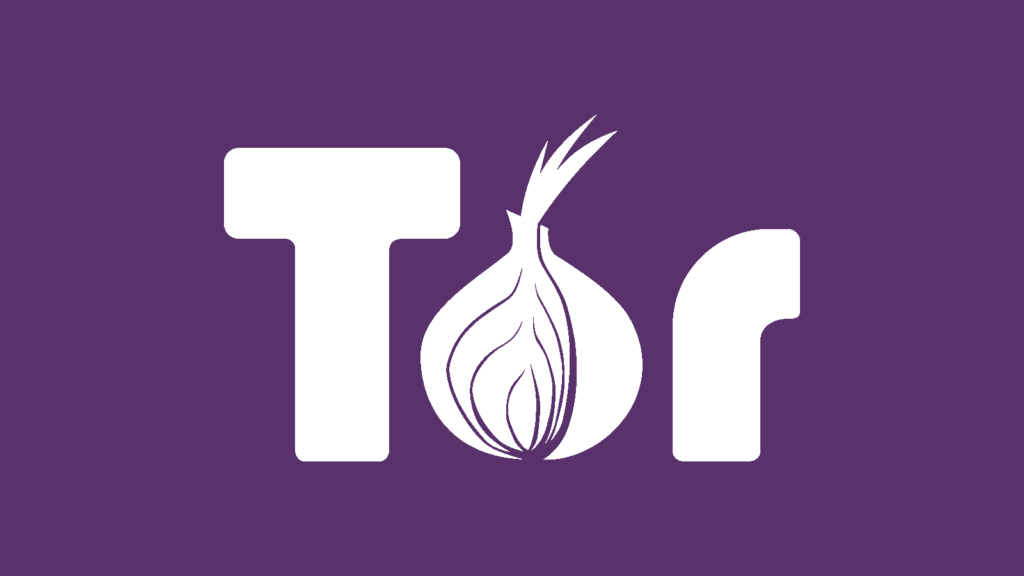
Step 1: Visit the Official Tor Project Website
The first step in downloading the Tor Browser is to visit the official Tor Project website. Open your web browser and navigate to https://www.torproject.org/.
Step 2: Navigate to the Download Section
Step 3: Choose Your Operating System
Step 4: Download the Tor Browser Installer
Step 5: Verify the Download (Optional)
Step 6: Run the Tor Browser Installer
Step 7: Connect to the Tor Network
Once installed, launch the Tor Browser. The browser will connect to the Tor network, enhancing your online privacy and anonymity.
How to Download and Install Kali Linux on VirtualBox
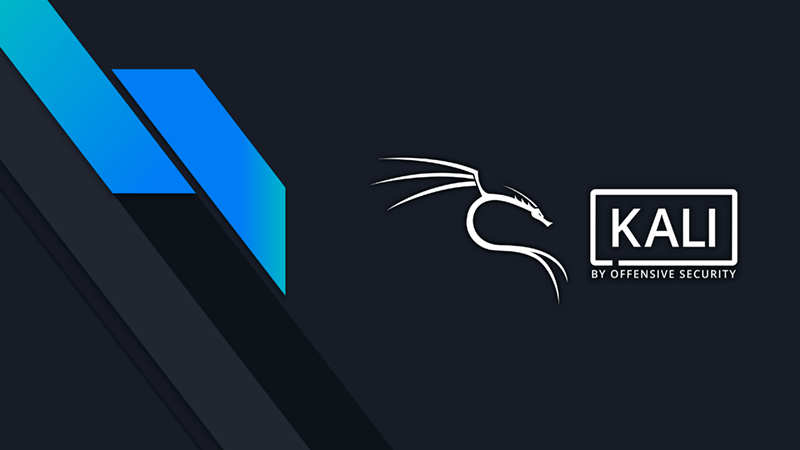
Step 1: Download VirtualBox
If you don’t have VirtualBox installed, you need to download and install it. Visit the official VirtualBox website at https://www.virtualbox.org/ and navigate to the “Downloads” section. Download the version compatible with your operating system (Windows, macOS, or Linux) and follow the installation instructions.
Step 2: Download Kali Linux virtual box file
Next, you’ll need to download the Kali Linux virtual box file. Visit the official Kali Linux website at https://www.kali.org/ and go to the “Downloads” section. Choose the appropriate version of Kali Linux for VirtualBox and download the virtual box file.
Step 3: Open VirtualBox and Create a New Virtual Machine
- Open VirtualBox and click on the “Add” button in the toolbar.
- Choose “Linux” virtual box file extension(.vbox).
- Click “Next” to proceed.
Step 4: Complete Installation
How to Download and Install XAMPP
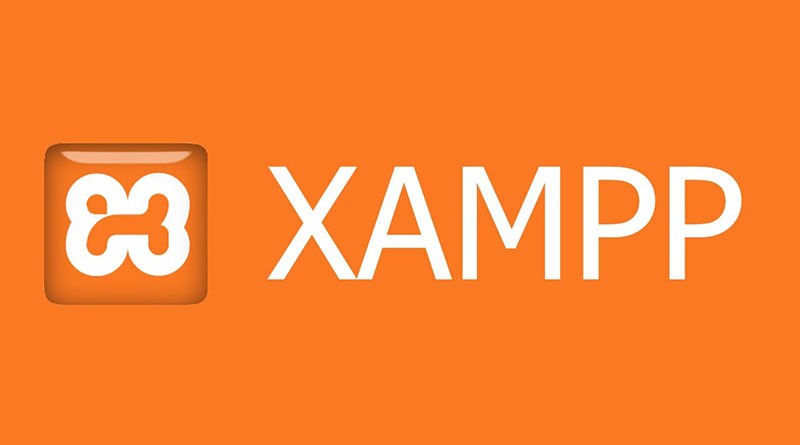
Step 1: Visit the XAMPP Official Website
To begin the process of downloading and installing XAMPP, visit the official XAMPP website at https://www.apachefriends.org/index.html.
Step 2: Download XAMPP
On the XAMPP homepage, you’ll find a prominent “Download” button. Click on it to proceed to the download page.
Step 3: Choose Your Operating System
XAMPP is available for various operating systems, including Windows, macOS, and Linux. Select the version of XAMPP that corresponds to your operating system. For example, if you are using Windows, click on the “XAMPP for Windows” download link.
Step 4: Download the Installer
Once you’ve selected your operating system, you will be directed to a page where you can download the XAMPP installer. Click on the download link to start the download process.
Step 5: Run the Installer
Locate the downloaded XAMPP installer file on your computer and run it. Follow the on-screen instructions to install XAMPP on your system.
Step 6: Start XAMPP Control Panel
After installation, launch the XAMPP Control Panel. This control panel allows you to start and stop the Apache web server, MySQL database, and other components included in XAMPP.
Installing Metasploitable 2 for Ethical Hacking Practice

Step 1: Download Metasploitable 2
Start by downloading the Metasploitable 2 virtual machine image from the official source:
- Visit the Rapid7 Metasploitable download page.
- Fill out the required information (name, email, organization) and click the “Submit” button.
- Check your email for the download link and follow it.
Step 2: Set Up Virtualization Software
Choose a virtualization platform (e.g., VirtualBox) and install it on your machine if you haven’t already. Once installed:
- Open the virtualization software.
- Create a new virtual machine.
- Choose Linux as the operating system and set it to Ubuntu 32-bit (Metasploitable 2 is based on Ubuntu).
- Allocate sufficient resources (RAM, CPU, storage) to the virtual machine.
Step 3: Configure Metasploitable 2
- Extract the downloaded Metasploitable 2 ZIP file to a location on your computer.
- In your virtualization software, attach the Metasploitable 2 virtual disk image (usually a .vmdk file) to the virtual machine you created.
Step 4: Start Metasploitable 2
- Power on the virtual machine.
- Metasploitable 2 should boot up, and you will see the login screen.
Step 5: Explore Metasploitable 2
- Log in using the default credentials (username: msfadmin, password: msfadmin).
- Once logged in, explore the pre-installed vulnerable services and applications on the Metasploitable 2 machine.


