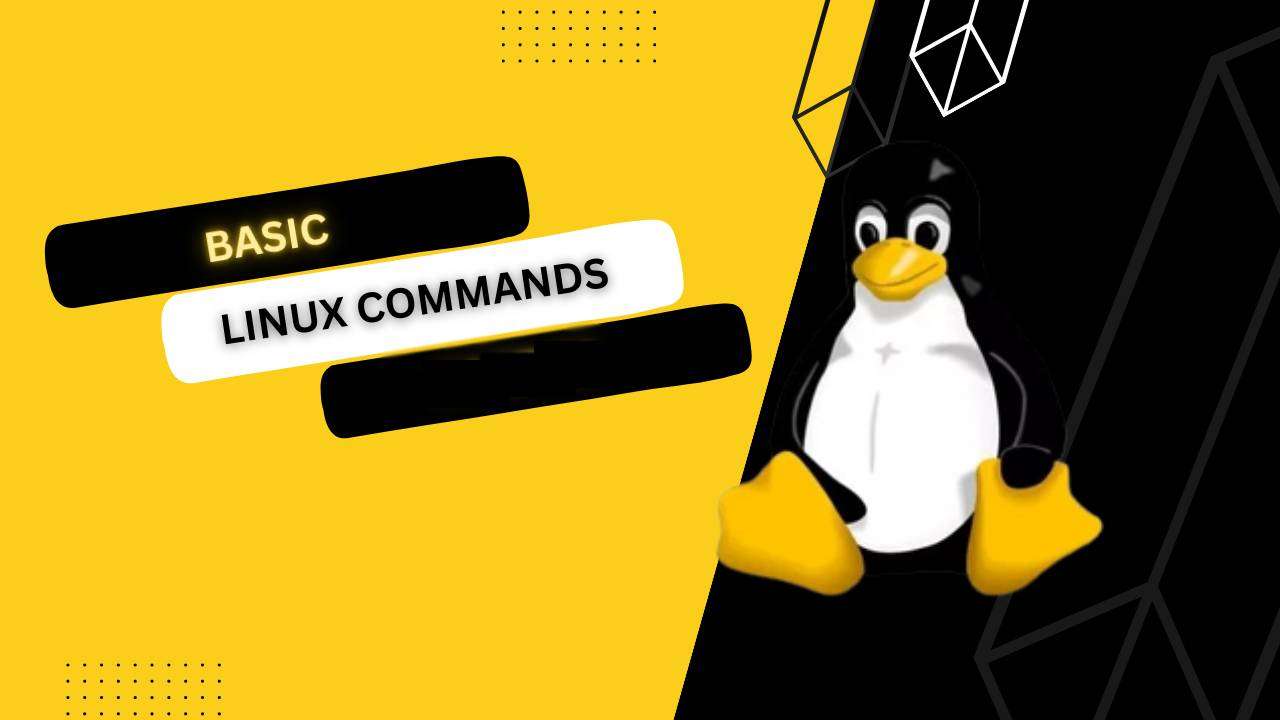Introduction:
Linux commands are powerful tools that allow users to interact with the operating system and perform a wide range of tasks. Whether you’re a beginner or an experienced user, mastering these commands can enhance your efficiency and productivity. In this blog post, we’ll explore some essential Linux commands that every user should be familiar with.
- pwd (Print Working Directory):
- Description: Displays the current working directory.
- Example:
pwd
- ls (List):
- Description: Lists files and directories in the current location.
- Example:
ls -l
- cd (Change Directory):
- Description: Changes the current working directory.
- Example:
cd /path/to/directory
- cp (Copy):
- Description: Copies files or directories.
- Example:
cp file.txt /destination/path
- mv (Move):
- Description: Moves files or directories.
- Example:
mv file.txt /new/location/
- rm (Remove):
- Description: Deletes files or directories.
- Example:
rm file.txt
- mkdir (Make Directory):
- Description: Creates a new directory.
- Example:
mkdir new_directory
- rmdir (Remove Directory):
- Description: Removes an empty directory.
- Example:
rmdir empty_directory
- touch:
- Description: Creates an empty file or updates the timestamp of an existing file.
- Example:
touch new_file.txt
- cat (Concatenate):
- Description: Displays the content of a file.
- Example:
cat file.txt
- grep (Global Regular Expression Print):
- Description: Searches for a specific pattern in files.
- Example:
grep pattern file.txt
- chmod (Change Mode):
- Description: Changes the permissions of a file or directory.
- Example:
chmod 755 file.txt
- chown (Change Owner):
- Description: Changes the owner of a file or directory.
- Example:
chown user:group file.txt
- ps (Process Status):
- Description: Displays information about active processes.
- Example:
ps aux
- kill:
- Description: Terminates a process.
- Example:
kill -9 PID
- man (Manual):
- Example:
man ls
- Example:
- df (Disk Free):
- Example:
df -h
- Example:
- du (Disk Usage):
- Example:
du -h
- Example:
- top:
- Example:
top
- Example:
- history:
- Example:
history
- Example:
- tar (Tape Archive):
- Example:
tar -cvf archive.tar file1 file2
- Example:
- gzip:
- Example:
gzip file.txt
- Example:
- uname (Unix Name):
- Example:
uname -a
- Example:
- ifconfig (Interface Configuration):
- Example:
ifconfig
- Example:
- ping:
- Example:
ping example.com
- Example:
- wget:
- Example:
wget https://example.com/file.txt
- Example:
- ssh (Secure Shell):
- Example:
ssh user@hostname
- Example:
- scp (Secure Copy):
- Example:
scp file.txt user@hostname:/path
- Example:
- find:
- Example:
find /path -name "file.txt"
- Example:
- locate:
- Example:
locate file.txt
- Example:
- date:
- Example:
date
- Example:
- cal (Calendar):
- Example:
cal
- Example:
- echo:
- Example:
echo "Hello, World!"
- Example:
- nano:
- Example:
nano file.txt
- Example:
- vim:
- Example:
vim file.txt
- Example:
- wget:
- Example:
wget https://example.com/file.txt
- Example:
- ps:
- Example:
ps aux
- Example:
- killall:
- Example:
killall -9 process_name
- Example:
- bg (Background):
- Example:
bg
- Example:
- fg (Foreground):
- Example:
fg
- Example:
- shutdown:
- Example:
shutdown now
- Example:
- reboot:
- Example:
reboot
- Example:
- alias:
- Example:
alias ll='ls -l'
- Example:
- df:
- Example:
df -h
- Example:
- free:
- Example:
free -m
- Example:
- who:
- Example:
who
- Example:
- w:
- Example:
w
- Example:
- scp (Secure Copy):
- Example:
scp file.txt user@hostname:/path
- Example:
- rsync:
- Example:
rsync -av source/ destination/
- Example:
- hostname:
- Example:
hostname
- Example:
Conclusion:
Mastering these fundamental Linux commands will empower you to navigate and manipulate files and directories, manage processes, and perform various system tasks. As you become more familiar with these commands, you’ll find yourself navigating the Linux environment with greater ease and efficiency.