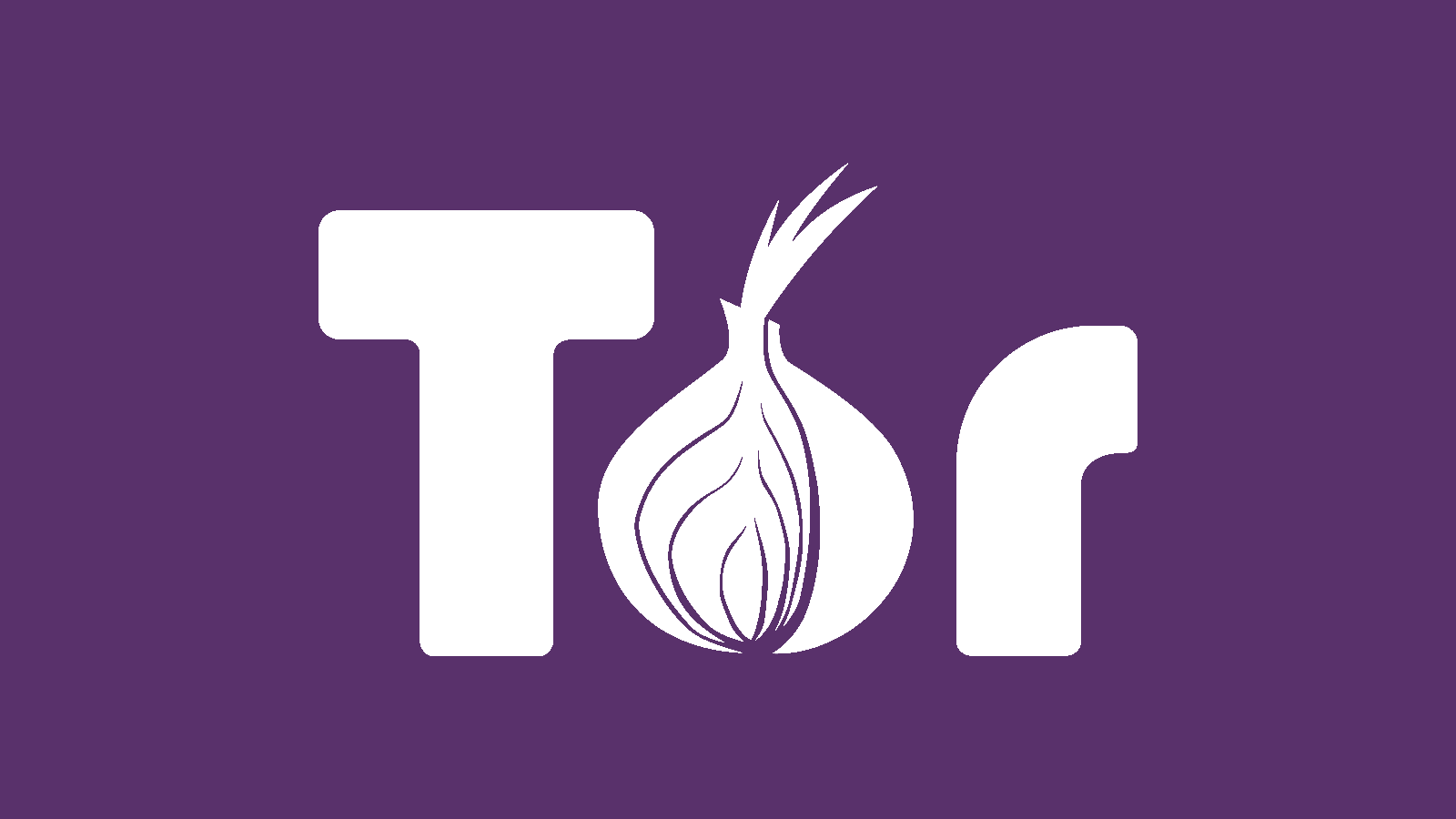Introduction
For those who prioritize online anonymity and security, the Tor Browser is a powerful tool that ensures private and secure browsing. In this guide, we’ll walk you through the step-by-step process of downloading and installing the Tor Browser on your system.
What is the Tor Browser?
The Tor Browser is a modified version of Mozilla Firefox that routes your internet traffic through the Tor network, a volunteer-operated network that aims to increase privacy and security on the internet. It achieves this by bouncing your connection through a series of volunteer-operated servers, making it difficult for anyone to trace your online activities.
Step-by-Step Guide: Downloading and Installing Tor Browser
Step 1: Open Your Web Browser
Begin by opening your existing web browser (e.g., Chrome, Firefox, Safari).
Step 2: Visit the Official Tor Project Website
Navigate to the official website of the Tor Project by entering the following URL in your browser’s address bar: https://www.torproject.org/
Step 3: Access the “Download” Section
On the Tor Project homepage, locate and click on the “Download” option. This will take you to the download page.
Step 4: Choose Your Operating System
The Tor Browser is compatible with various operating systems, including Windows, macOS, and Linux. Click on the version suitable for your operating system to initiate the download.
Step 5: Download the Installer
Once you’ve selected your operating system, you’ll be presented with the option to download the Tor Browser installer. Click on the download link to start the downloading process.
Step 6: Wait for the Download to Complete
The download process may take a few minutes, depending on your internet connection speed. Please be patient and wait for the download to finish.
Step 7: Open the Installer
Once the download is complete, locate the downloaded file (usually in your Downloads folder) and open the installer.
Step 8: Start the Installation Process
Follow the on-screen instructions to install the Tor Browser on your system. You may be prompted to choose installation options such as language and installation location.
Step 9: Launch the Tor Browser
After the installation is complete, launch the Tor Browser. It may take a moment to connect to the Tor network.
Step 10: Start Browsing Anonymously
Congratulations! You’ve successfully installed the Tor Browser. You can now start browsing the web with enhanced privacy and anonymity.
Conclusion
The Tor Browser is a valuable tool for anyone seeking to protect their online privacy. By following these simple steps, you can download and install the Tor Browser, allowing you to browse the internet securely and anonymously.
Remember to always use the Tor Browser responsibly and in compliance with the laws and regulations of your jurisdiction.
Happy private browsing!